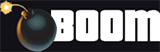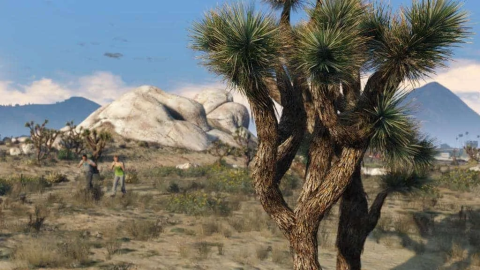Does GTA 5 Keep Crashing? Uncommon PC Fixes
Check out these essential tweaks and settings to get GTA 5 running at its best!
Are you having performance issues with GTA 5 on the PC? Have you already tried the typical fixes such as altering your graphics settings with no results? If so, you happen to be in luck because below we have an essential list of GTA 5 PC performance tweaks and setting changes that should help you get back up and running at 100% asap!
GeForce Experience Problem
This first fix is specific to players running Nvidia's GeForce Experience software. GeForce Experience may be attempting to stream to Nvidia Shield, even if you don't use Nvidia Shield.
Open your PC's start menu and search for "services." Open the "Services" program and disable "Nvidia Streamer Service." Make sure "Startup Type" is also set to "Disabled."
You'll need to reboot your PC after you make these changes.
Installation Location
This next fix is for people who have GTA 5 and the Rockstar Social Club installed on separate drives or partitions. Just move one of them to the other's drive/partition, and performance should improve.
If you are moving the Rockstar Social Club, you should make one more change. First, you'll need to know the location where the file originally was and where you're moving it to. As an example, we'll assume you moved the "Rockstar Games" folder from "C:\Program Files" to "G." This is just an example. Your locations may be different, and those are the ones you need to use (including any additional folders you might create).
After you move the folder to it new location, run your PC's command prompt as the administrator. (For Windows 7, you will need to right-click it to get that option.) Type:
mklink /d "C:\Program Files\Rockstar Games" "G:\Rockstar Games"
and hit Enter.
In the folder's original location, there should now be a shortcut file pointing to its new location. This will clear up any lingering issues that might result from the move.
Automatically Make GTA 5 High Priority
You can improve GTA 5's performance by opening Task Manager and setting GTA 5's priority to "High." You should also set the Rockstar Social Club overlay and GTALauncher to "Low."
However, there are two ways you can alter your settings to make this happen automatically.
For the first method, you should create a .txt file and enter:
start steam://rungameid/271590 timeout 60 wmic process where name="GTA5.exe" CALL setpriority "high priority" wmic process where name="gtavlauncher.exe" CALL setpriority "idle" wmic process where name="subprocess.exe" CALL setpriority "idle"
Then save it as a .bat file. Run this file to launch GTA 5, and it will set the priorities correctly once the game has loaded.
The second method works with any version of GTA 5 PC. Create a .txt file and enter:
Windows Registry Editor Version 5.00
[HKEY_LOCAL_MACHINE\SOFTWARE\Microsoft\Windows NT\CurrentVersion\Image File Execution Options\GTA5.exe\PerfOptions] "CpuPriorityClass"=dword:00000003
[HKEY_LOCAL_MACHINE\SOFTWARE\Microsoft\Windows NT\CurrentVersion\Image File Execution Options\gtavlauncher.exe\PerfOptions] "CpuPriorityClass"=dword:00000005
[HKEY_LOCAL_MACHINE\SOFTWARE\Microsoft\Windows NT\CurrentVersion\Image File Execution Options\subprocess.exe\PerfOptions] "CpuPriorityClass"=dword:00000005
Save it as a .reg file and back up your Windows Registry first! Then run the file as an administrator, and when Windows asks you if you want to add it to the registry, confirm this. After that, the priorities will always be set when you run GTA 5. You don't even need to keep the .reg file.
Pagefile Settings
GTA 5 uses a lot of RAM, to the point where you might not be able to run anything else. What you need to do is increase the values for its pagefile.
Open your computer's Control Panel, go to "System" (which may located in a group called "System and Security") and then choose "Advanced." From there, open the "Advanced" tab, and click "Properties/Settings" under the "Performance" section. In the new window, choose "Advanced," and then go to "Virtual Memory." Click "Change."
If GTA 5 is installed on a specific partition or disk, you will need to make a new pagefile for it there. Otherwise, you'll need to manually edit the values of the system pagefile.
Set the "initial" value to the "system recommended settings." Set the "maximum" value to twice your computer's RAM.
This should solve any GTA 5 performance issues caused by your pagefile.
Dual Channel RAM
If your PC's multiple RAM sticks should be running in Dual Channel, but its performance suggests they're running in Single Channel, open up your computer and find the manual for your motherboard to make sure you have them plugged in correctly.
Slow Memory
If your PC's memory speed might be the culprit, run a program like CPU-Z to check your computer's memory. Then compare it to the memory the PC's manufacturer says it should have. If you're using CPU-Z, the number you want to check is the "DRAM Frequency." Your DRAM Frequency should be half of the number the manufacturer lists.
If your DRAM Frequency is less than half that number, restart the PC and enter the BIOS section. From there, you can change the speed. If manually entering the number doesn't work, try different option such as "XMP".
Self Radio
Adding your own radio tracks to GTA 5 is a great feature many players enjoy, but it might be hindering your game's performance. Delete any of your own MP3 files you've added, and then have GTA 5 run a full scan for custom tracks. Otherwise, it may continue to search for them even after you've deleted them.
MSAA and Grass
If high grass seems to cause you performance issues, your first instinct might be to adjust the grass quality settings. However, it's more likely that you need to disable MSAA. If that doesn't help, turn off Anti-Aliasing, FXAA, vSync and make sure you are running the game in DirectX 10. There are a lot of reasons other than grass, basically.
Vehicle Aim Crash
If aiming from within a vehicle makes your game crash, open the Menu, go to "Options" and go to "Saving and Startup." Make sure "Landing Page" is enabled.
Controller Vibration
A little known fact is that if you play on PC with a Controller and have controller vibration turned on, it negatively impacts performance. For some weird reason.
These little fixes and tweaks should help you improve GTA 5's performance and fix any lingering issues. Good luck.