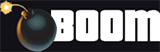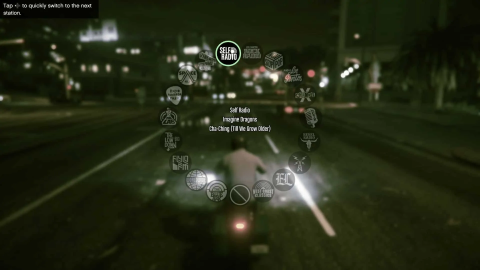Put Your Own Music in GTA 5: Custom Radio Stations
Learn how to create your own custom radio stations on PC.
PC Players
In the PC version of GTA 5, you can set up your own custom radio stations and listen to your own music as you play.
First, find the files for the music you want to add (MP3 files are confirmed to work, though others may not) and copy them.
Next, navigate to your user account folder on your Windows PC, then to "Documents," "Rockstar Games," and "GTA V." There should be an empty folder inside called "User Music." Paste your music files into that folder.
If you're having trouble finding the folder, the full path should resemble this:
C:\Users\Your User Account\Documents\Rockstar Games\GTA V\User Music
Additionally, if you are moving a lot of songs, you may prefer to use shortcuts rather than duplicating the actual files. To create a shortcut to your music, make sure you can see both the folder your music is in and the User Music folder. Then you should highlight all the songs you want, hold down the Alt key, and drag them to the User Music folder.
Finally, start GTA 5 and go into Settings. Select "Audio" and tell it to either "Perform Quick Scan for Music or "Perform Full Scan for Music." Once the scan is complete, your custom radio station will be accessible in the game.
If you want to change the order of the music on your custom station, you can do so from "Self Radio Mode" under the same settings. Skipping or going back to songs is also easy, just press "=" or "-" on your keyboard.
Console Players
Consoles like the Xbox Series X|S, Xbox One, PS5 and PS4 do not support GTA 5 custom radio stations. However, there are still ways to enjoy your own tunes. This guide will walk you through some workarounds.
Method 1: Spotify Integration
- Make sure you have a Spotify Premium account.
- Link your Spotify account to your PlayStation or Xbox console.
- Create a playlist on Spotify with the songs you want to listen to while playing GTA 5/Online.
- Start playing the playlist on your console before launching the game.
- Once in-game, adjust the audio settings to balance the game sound and music volume to your liking.
Method 2: USB Music Player
- Create a folder on your USB drive and add your music files.
- Plug the USB drive into your console.
- Navigate to the music player app on your console and play the songs from your USB drive.
- Launch GTA 5/Online and adjust the in-game audio settings as needed.